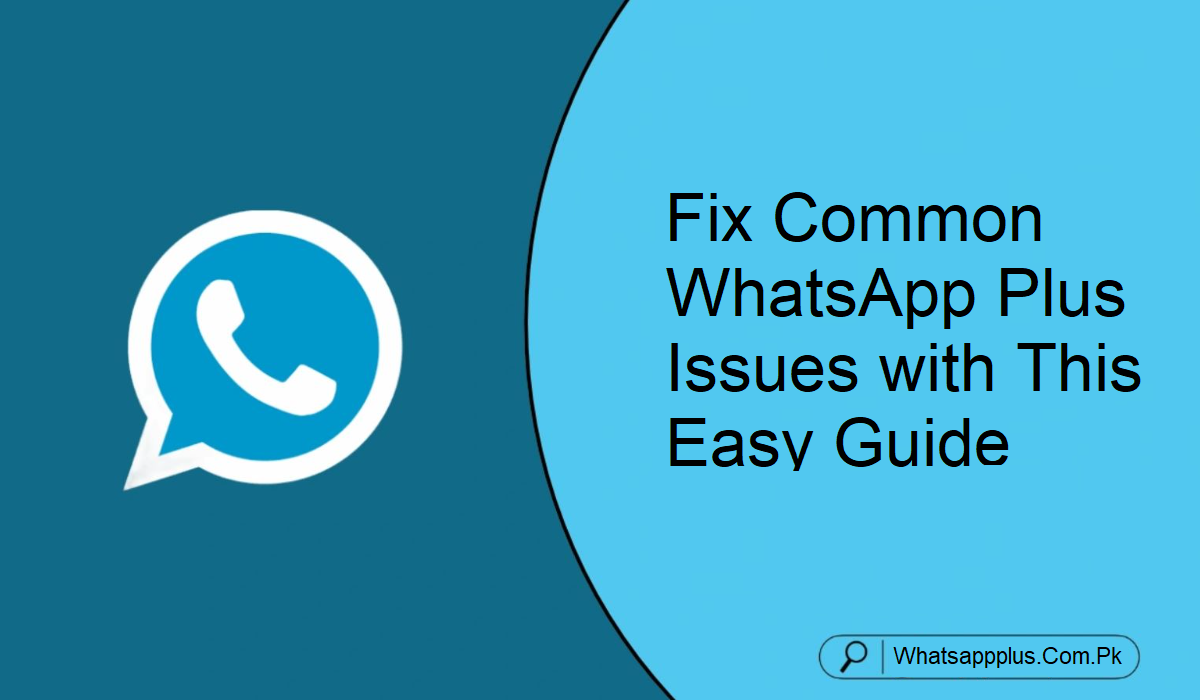Are you experiencing issues when you use WhatsApp Plus? Relax, you are not alone. Since WhatsApp Plus is a third-party application based on the original WhatsApp, it may occasionally experience technical issues.
However, the good news is that you can repair most of them yourself. Here is a simple troubleshooting guide to the most common WhatsApp Plus problems, both on mobile and on PC, and how to fix them. Let us discover the way to restore your app to functionality.
WhatsApp Plus APK Troubleshooting Guide
Following is the list of the most common issues faced by WhatsApp Plus users and step-by-step solutions.
Installation Issues
Issue: You do not install WhatsApp Plus on your phone.
Answer: Solution
- Enable the installation of apps from sources other than the Google Play Store.
- Navigate to Settings > Security > Unknown Sources and enable it.
- Clear the cache and attempt to install again.
- For iPhone, ensure that the phone has been jailbroken.
App won’t open or keeps crashing
Problem: The app freezes or will not even launch.
Solution:
- Restart your phone and reopen the app.
- Make sure to have the latest version.
- Navigate to Settings > Apps > WhatsApp Plus > Storage and clear cache.
- If it continues to crash, try uninstalling and reinstalling the app.
“Account Banned” Error
Problem: Your account has been temporarily or permanently suspended.
Solution:
- Contact WhatsApp support to request a review.
- Don’t use features such as mass messaging that are against WhatsApp’s terms.
- Attempt to use an anti-ban version of WhatsApp Plus.
Chat and Data Restore Failure
Problem: Your chats aren’t saved when you reinstall an application.
Solution:
- Make sure you have a valid backup stored prior to uninstalling.
- Check WhatsApp Plus > Settings > Chats > Chat Backup for available backups.
- If from Google Drive, use the account used to back up.
- Manual backups before uninstallation can avoid data loss.
Download Failed for Photos or Videos
Problem: Media files are not downloadable.
Solution:
- Make sure that your device has enough storage capacity.
- Ensure that all the app permissions are enabled.
- A constant internet connection is needed in order to download files.
- Clear the app’s cache to resolve temporary problems.
Features Not Working for Privacy
Problem: Features like hiding online status or blue ticks don’t work.
Answer: Solution
- Visit WhatsApp Plus > Settings > Privacy and turn on the features you require.
- Re-launch the app after the changes.
- Upgrade to the newest version for the best performance.
Application Freezing or Lagging
Problem: The app freezes or is slow.
Answer: Solution:
- Turn off background programs to free RAM.
- Clear WhatsApp Plus cache periodically.
- Uninstall unwanted programs to recover storage.
- Reinstall the application if it still lags.
“Old Version” Message
Problem: You receive an update notification, yet there is no update.
Solution:
- Go to a reliable website to download the current version.
- Remove the existing version and install the new APK.
- Back up your chats initially to avoid losing data.
WhatsApp Web Will Not Work
Problem: WhatsApp Plus will not synchronize with WhatsApp Web.
Solution:
- Make your computer and phone connect to the same Wi-Fi.
- Empty browser cache or try a different browser.
- Disable VPN or proxy settings.
- Scan the QR code again.
Final Thoughts
WhatsApp Plus has extra features and personalization that the original version does not have. But since it’s not an official app, technical issues are bound to occur. Fortunately, the majority of them can be easily resolved by following the steps mentioned above. Implement these easy fixes and have a hassle-free, safe messaging experience with WhatsApp Plus.