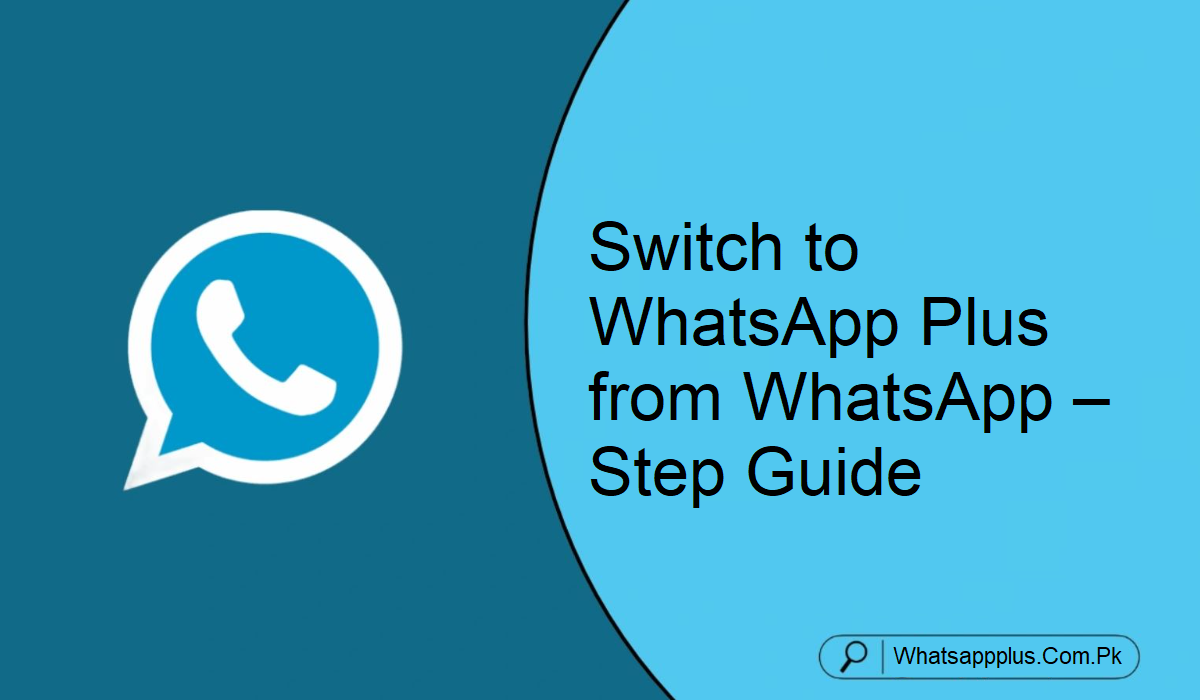If you wish to switch from official WhatsApp to WhatsApp Plus, you are certainly not alone. Increasing numbers of users are switching over to take advantage of additional features, better privacy, and more customizable messaging. WhatsApp Plus gives you much more control than the original.
Why People Are Choosing WhatsApp Plus
Let us first take a glance briefly at why WhatsApp Plus is gaining so much popularity before we proceed with the steps.
- Most users use WhatsApp Plus simply because it provides:
- Advanced privacy features
- Personalized colors and designs
- The ability to keep your online presence hidden
- Turn off the read receipts options
- More control over media sharing
Here are the steps that you will have to take in order to transition from WhatsApp to WhatsApp Plus without losing your chats.
Backup Your Chats and Data
The initial and most critical task is to save your current WhatsApp data. This is your chat messages, photos, videos, and documents. To achieve this, just follow these easy steps:
- Open WhatsApp on your mobile phone
- Head to Settings
- Click on Chats
- Choose Chat Backup
Make a backup either on the device or to your cloud storage (Google Drive or iCloud)
Backing up your data ensures that none of your important conversations or media files are lost during the switch.
Uninstall the Official WhatsApp
Once your backup is complete, the next step is to uninstall the official WhatsApp app from your device. This is necessary because both apps cannot run on the same phone using the same number. To uninstall:
- Press and hold the WhatsApp icon on your home screen
- Tap Uninstall or move the icon to the uninstall zone
- Confirm the action
- This will delete the official app and pave the way for WhatsApp Plus to be installed.
Find and Install WhatsApp Plus
Now that you’re ready to install WhatsApp Plus. If you have already downloaded the APK file, proceed as follows:
- Navigate to your Downloads folder
- Tap on the WhatsApp Plus APK file
- If prompted, enable Install from Unknown Sources in your settings
- Tap Install and wait for it to finish
- After installation, the app icon will be on your home screen, just as the official one.
Log In with Your Phone Number
Launch the WhatsApp Plus app. It will now prompt you to input your phone number. Use the same number that you used on official WhatsApp. After inputting the number:
- Tap Next
- You will receive a verification code through SMS
- Enter the code to confirm your number
- This is necessary for recovering your old chats and contacts.
Restore Your Chats
Once you have confirmed your number, WhatsApp Plus will recognize your backup file. A prompt will appear to know if you wish to restore your old chats.
- Tap on the Restore button
- Wait for the process to finish
Set up Your Profile
After restoring your chats, you will be taken to the profile setup screen. Here you can:
- Add your name
- Upload a profile picture
- Customize your privacy settings
- You are now ready to use WhatsApp Plus!
Last Wording
That’s it! Congratulations, you have successfully migrated to WhatsApp Plus from Official WhatsApp. Just keep in mind that WhatsApp Plus is not available in the official app stores. Be careful and download APK files only from top websites to avoid malware, which can cause trouble with your data.